Importing Box Types
This topic describes how to import box types into a company. Importing box types allows you to import box information from a comma separated value (CSV) file.
Note: Browsers act differently. Ensure your browser settings are set up to prompt for a file location.
- On the ShipExec Management Studio home page, click Companies.
- From the Companies page, do one of the following:
- To import box types at the company level, click the
 icon for the company for which you want to import box types.
icon for the company for which you want to import box types.
- To import box types at the site level, click the
 icon for the company, then click the Sites tab, and then click the
icon for the company, then click the Sites tab, and then click the  icon for the site for which you want to import box types.
icon for the site for which you want to import box types.
- To import box types at the company level, click the
- Click the Data Management tab and select Box Type. The Box Types page displays.
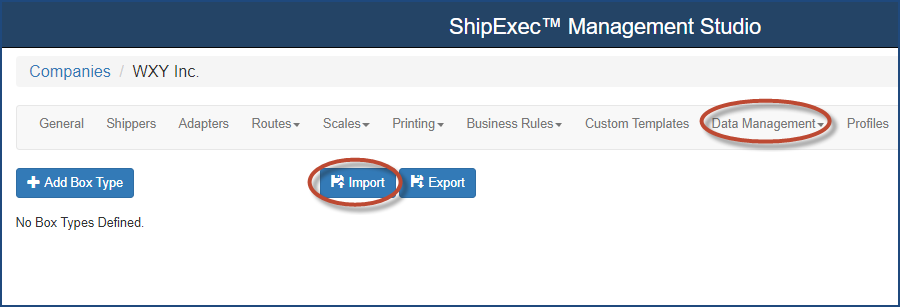
- Click Import. The Import Box Types dialog box displays.
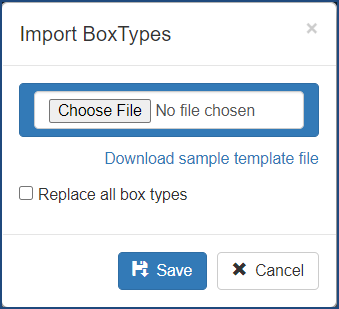
- Do one of the following:
- If you want to use a template to create your box type, click the Download Sample Template File link. Windows Explorer opens a Save As window. Choose the location where you want to save your template and click Save. The sample template will appear at the bottom of your screen. Open the template, complete as needed, save the template, and then proceed to the next step.
- If you already have a saved box type file, click Choose File, navigate to your file location and click Open. Click OK on the File Upload Status message box that displays, then click Save on the Import Types dialog box. The Box Type page displays.
Note: Select the Replace all box types check box if you want to replace the existing box types with the imported box types; otherwise, leave it blank.

Related Topics